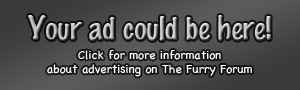All right so I guess this question goes mostly to people that know both Gimp and PS but any help from anyone would be greatly appreciated.
I dig PS and I think it's a swell software, however there is one thing that really GRINDS MY GEARS and that is the smudge tool. This damned thing could not smudge if someone's life depended on it! All it does is act like liquify and rub the colour without overlapping or mixing, as if it was oil and water.
Now, Gimp has an excellent smudge tool which I often use to soften and blend shadows and highlights, define edges and make things even. The problem with Gimp is that it can't handle large canvases and it lags and gets choppy.
This is what I need, this is what I want to do. But after looking dozens of tutorials and messing with the settings infinitely, I still can't find a way to smudge things properly in PS.
I know they are different software, I know there are differences and all, but can anyone PLEASE help me find a way to smooth out shadows and colours?
I'll give you an example...
Original:

Gimp:

PS:

Somebody? I've given up on 4 artworks now because of it...